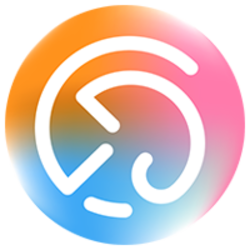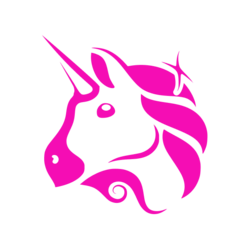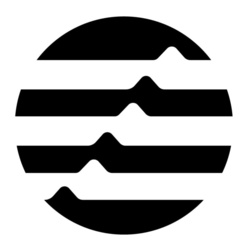In the latest installment of their series, GitHub Blog has outlined the top 12 Git commands that are essential for developers to master. Git, a distributed version control system, is fundamental for software development, allowing for efficient tracking and management of changes in code.
Git config
The git config command is the first step after installing Git. It configures essential settings such as the username and email address. This identification helps associate work with the correct developer. For instance, git config --global user.name "username" and git config --global user.email "youremail@email.com" assign these values globally across all repositories.
Git init
Initializing a new Git repository is done using the git init command. This command transforms an ordinary directory into a Git repository, enabling version control. For example, after creating a directory with mkdir project1 and navigating into it, running git init will initialize the repository.
Git status
The git status command provides a snapshot of the current state of the working directory and the staging area. It shows which changes are staged, which are not, and which files aren’t being tracked by Git. After creating a new file with touch hello.md, running git status will display this untracked file.
Git add
To include changes in the next commit, the git add command is used. This command moves changes from the working directory to the staging area. For instance, git add learning.py stages the changes made to learning.py. Using git add . stages all changes in the working directory.
Git commit
The git commit command saves changes to the local repository. The usual practice is to provide a meaningful commit message with the -m flag, such as git commit -m "initial commit". This command records the changes in the project’s history.
Git clone
The git clone command creates a copy of a remote repository on the local machine. To clone a repository, the URL of the repository is used, for example, git clone <url>. This command is crucial for collaboration, as it allows developers to work on the same codebase.
Git checkout
Switching branches or restoring working tree files is done with the git checkout command. For example, git checkout -b update-name creates a new branch and switches to it simultaneously. This is useful for feature development or bug fixes.
Git branch
The git branch command lists, creates, or deletes branches. Running git branch shows all branches in the repository, aiding in branch management.
Git switch
The git switch command is used to switch branches. For instance, git switch main switches to the main branch. This command is essential for moving between different lines of development.
Git push
To upload local repository content to a remote repository, the git push command is used. This command updates the remote repository with local commits. For instance, git push origin update-name uploads the changes in the update-name branch to the remote repository.
Git pull
The git pull command fetches and integrates changes from the remote repository into the current branch. This command ensures the local repository is up-to-date with the remote repository. Running git pull on the main branch merges remote changes into the local branch.
Git show
The git show command displays detailed information about a specific commit. This includes the changes introduced, the commit message, and other metadata. Running git show provides a comprehensive view of the commit history.
For more detailed information on these commands, visit the original post on the GitHub Blog.
Image source: Shutterstock
. . .
Tags
Credit: Source link